How to create a feature flag
Feature flags are the foundation of Unleash. They are at the core of everything we do and are a fundamental building block in any feature management system. This guide shows you how to create feature flags in Unleash and how to add any optional constraints, segments, variants, and more. Links to learn more about these concepts will be scattered throughout the text.
You can perform every action both via the UI and the admin API. This guide includes screenshots to highlight the relevant UI controls and links to the relevant API methods for each step.
This guide is split into three sections:
- Prerequisites: you need these before you can create a flag.
- Required steps: all the required steps to create a flag and activate it in production.
- Optional steps: optional steps you can take to further target and configure your feature flag and its audience.
Prerequisites
To perform all the steps in this guide, you will need:
- A running Unleash instance
- A project to hold the flag
- A user with an editor or admin role OR a user with the following permissions inside the target project:
- project-level permissions
- create feature flags
- environment-level permissions
- create/edit variants1
- create activation strategies
- update activation strategies
- enable/disable flags
- project-level permissions
Refer to the documentation on role-based access control for more information about the available roles and their permissions.
Required steps
This section takes you through the required steps to create and activate a feature flag. It assumes that you have all the prerequisites from the previous section done.
Step 1: Create a flag
Use the Admin API endpoint for creating a feature flag. The payload accepts all the same fields as the Admin UI form. The Admin UI also displays the corresponding cURL command when you use the form.
In the project that you want to create the flag in, use the "new feature flag" button and fill the form out with your desired configuration. Refer to the feature flag reference documentation for the full list of configuration options and explanations.
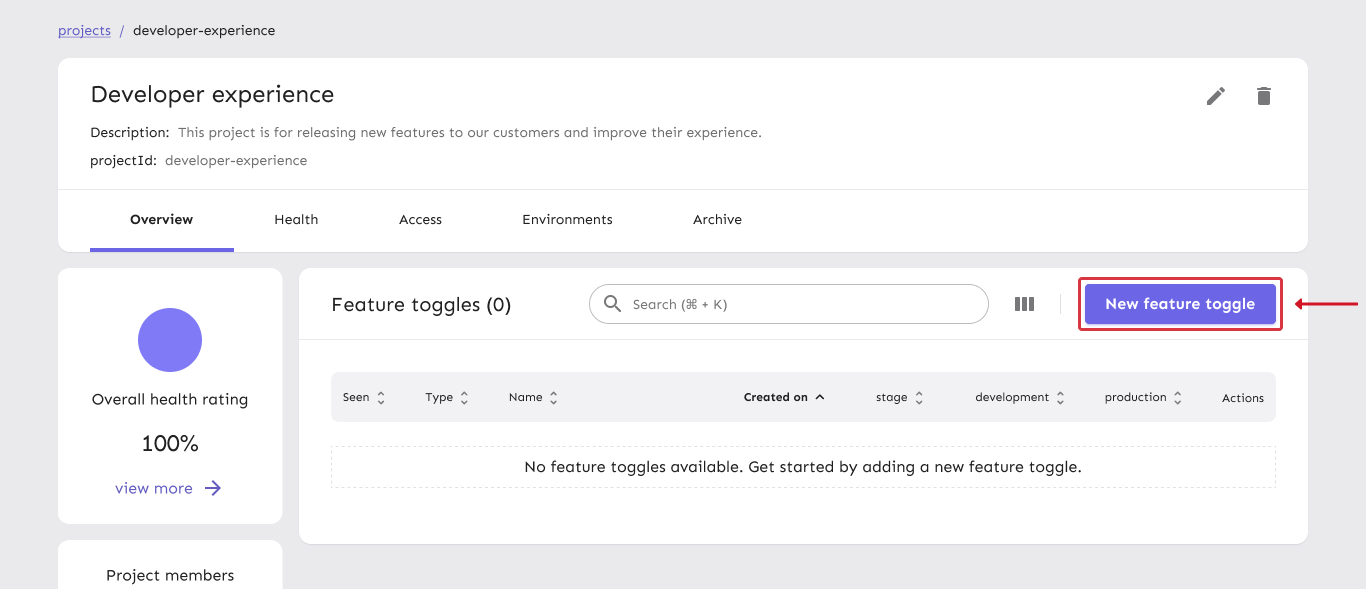
Step 2: Add a strategy
Use the API for adding a strategy to a feature flag. You can find the configuration options for each strategy in the activation strategy reference documentation.
Decide which environment you want to enable the flag in. Select that environment and add an activation strategy. Different activation strategies will act differently as described in the activation strategy documentation. The configuration for each strategy differs accordingly. After selecting a strategy, complete the steps to configure it.
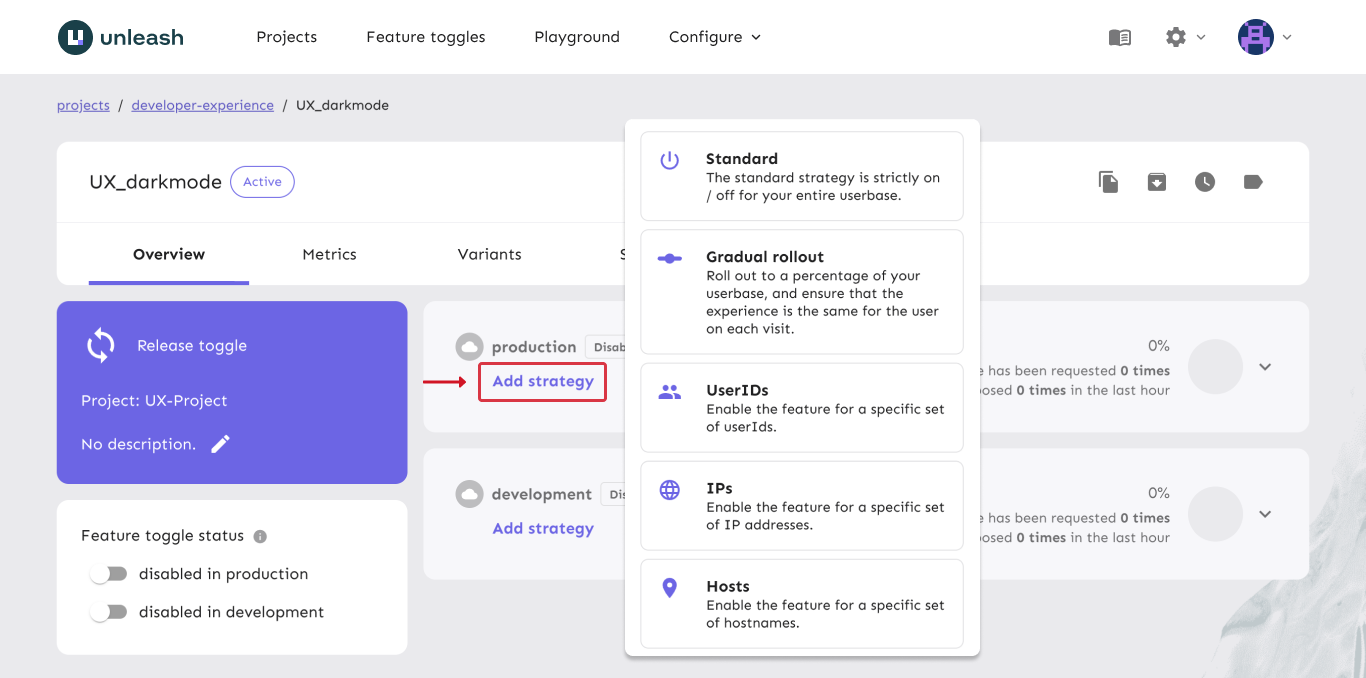
Step 3: Enable the flag
Use the API for enabling an environment for a flag and specify the environment you'd like to enable.
Use the environments flags to switch on the environment that you chose above. Depending on the activation strategy you added in the previous step, the flag should now evaluate to true or false depending on the Unleash context you provide it.
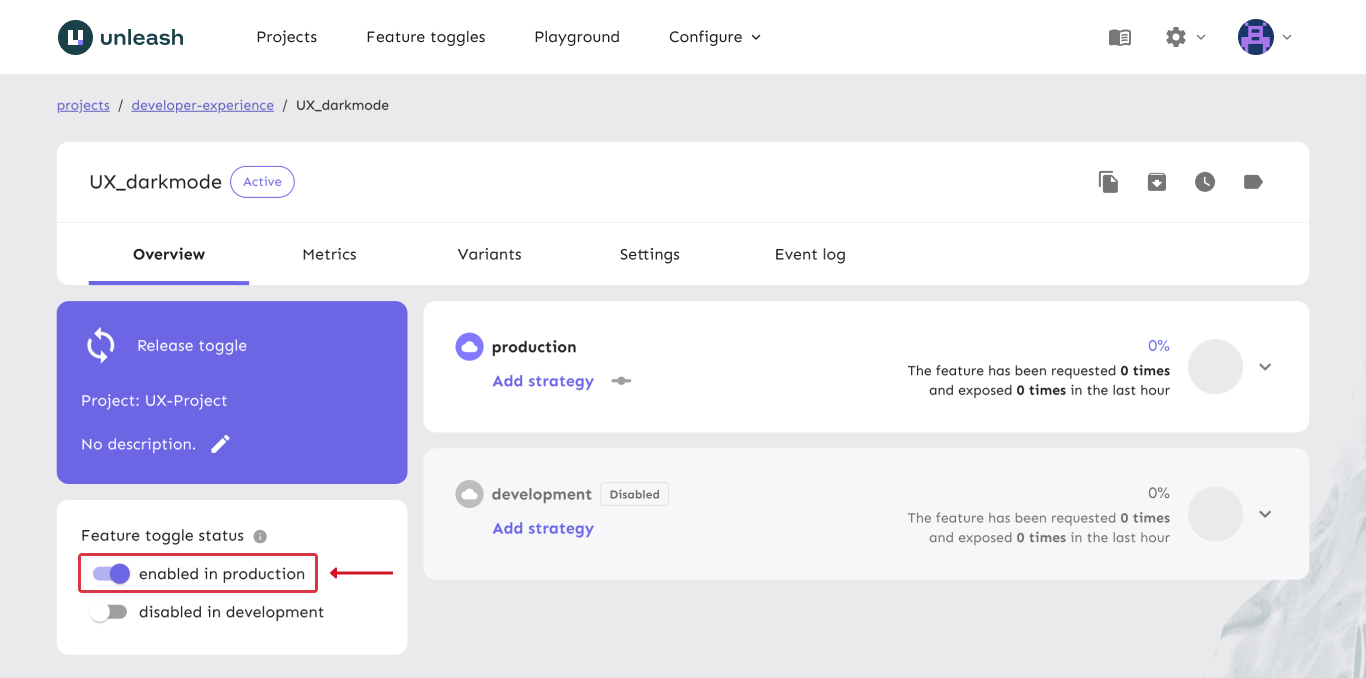
Optional steps
These optional steps allow you to further configure your feature flags to add optional payloads, variants for A/B testing, more detailed user targeting and exceptions/overrides.
Add constraints and segmentation
Constraints and segmentation allow you to set filters on your strategies, so that they will only be evaluated for users and applications that match the specified preconditions. Refer to the strategy constraints and segments reference documentation for more information.
To add constraints and segmentation, use the "edit strategy" button for the desired strategy.
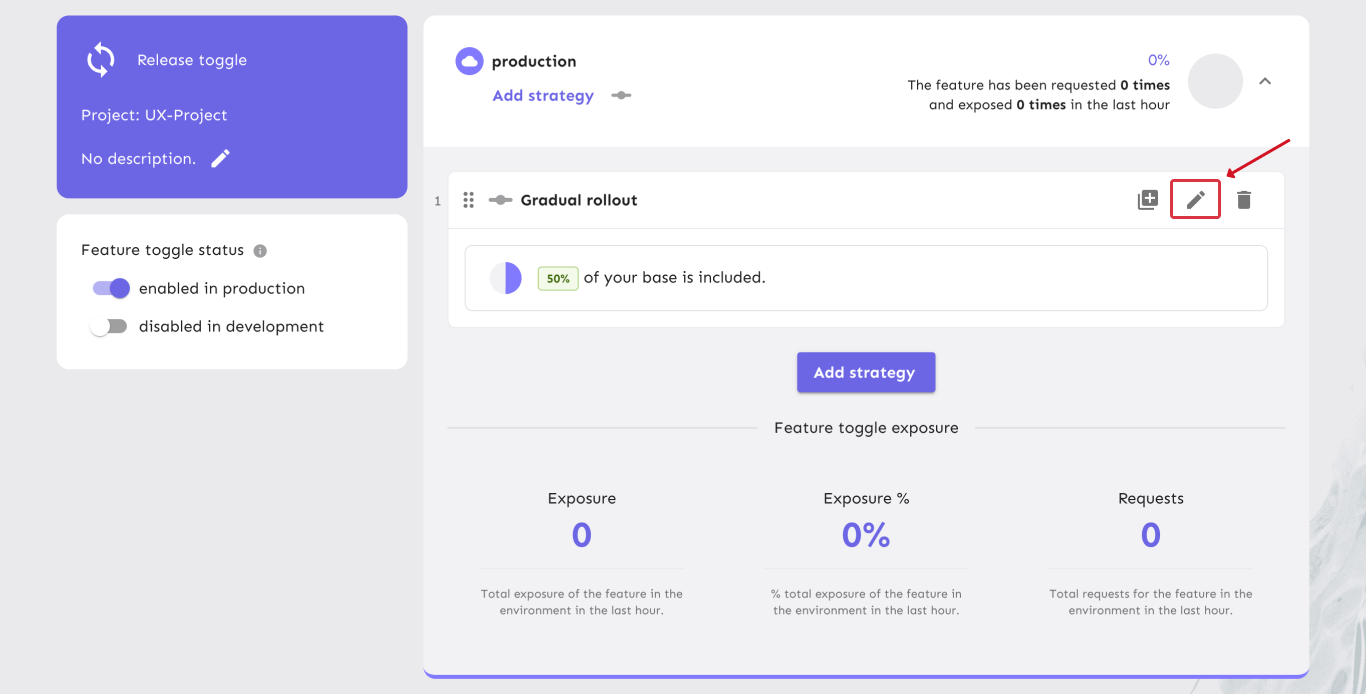
Constraints
Constraints aren't fixed and can be changed later to further narrow your audience. You can add them either when you add a strategy to a flag or at any point thereafter.
You can either add constraints when you add the strategy or PUT or PATCH the strategy afterwards
In the strategy configuration screen for the strategy that you want to configure, use the "add constraint" button to add a strategy constraint.
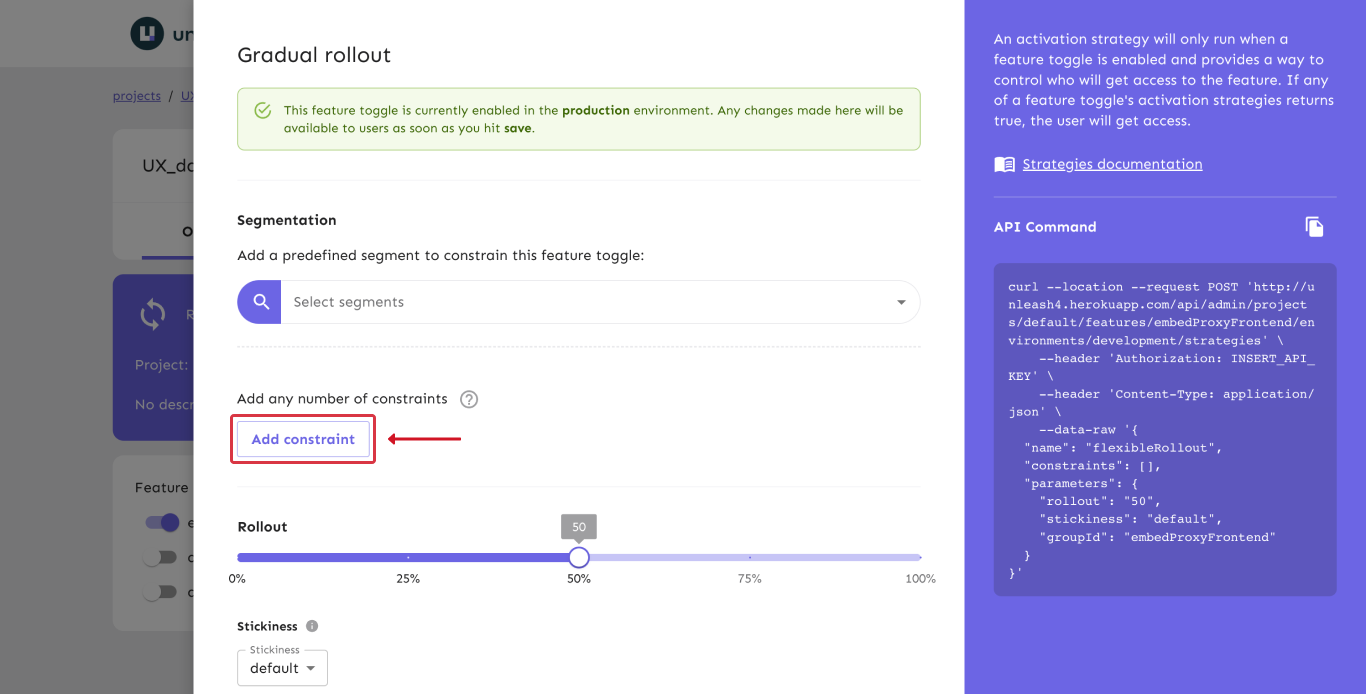
Segments
This can be done after you have created a strategy.
Use the API for adding segments to a strategy to add segments to your strategy.
In the strategy configuration screen for the strategy that you want to configure, use the "select segments" dropdown to add segments.
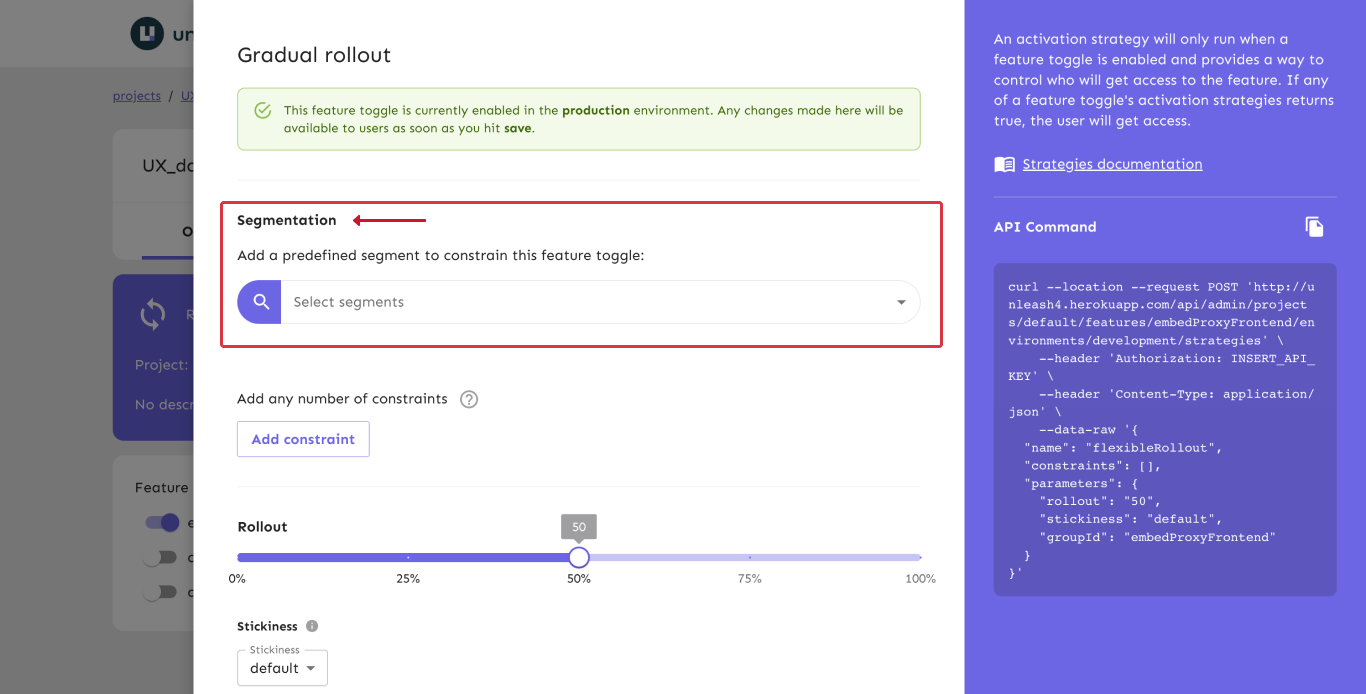
Add variants
This can be done at any point after you've created your flag.
Use the update variants endpoint. The payload should be your desired variant configuration.
Variants give you the ability to further target your users and split them into groups of your choosing, such as for A/B testing. On the flag overview page, select the variants tab. Use the "new variant" button to add the variants that you want.
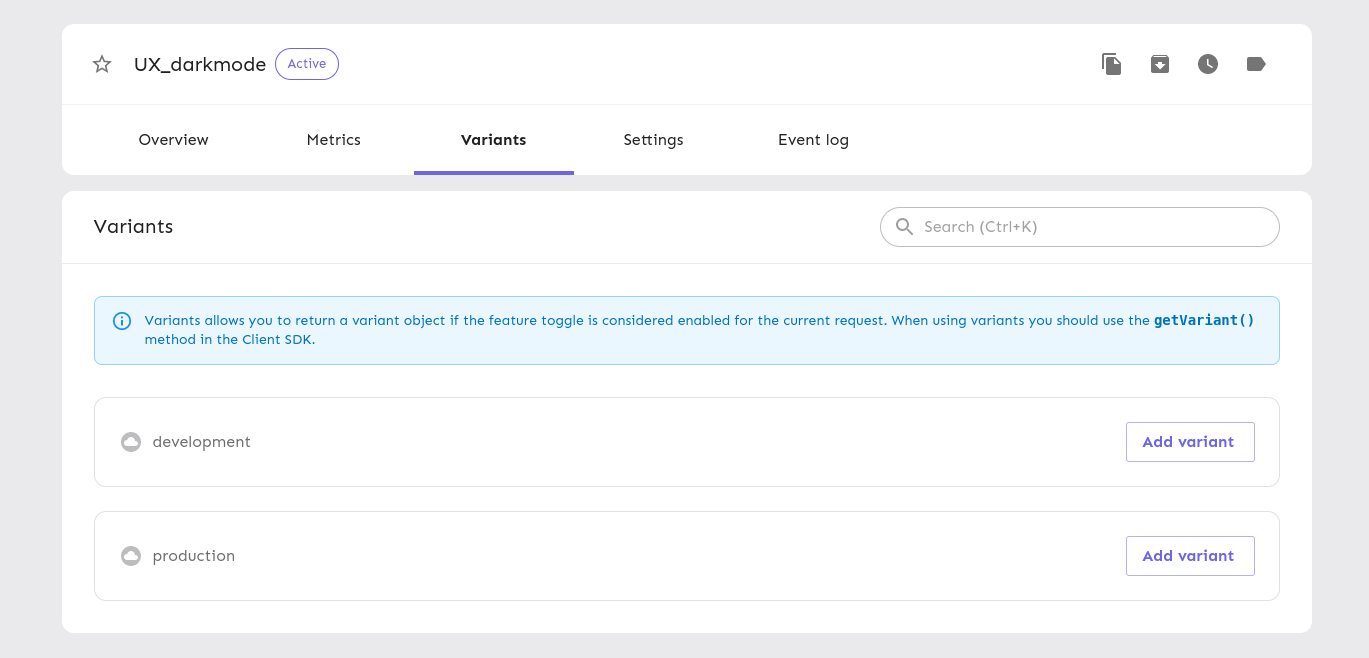
- Prior to Unleash 4.21, "create/edit variants" was a project-level permission instead of an environment-level permission.↩